Adobe has released a public beta for Adobe Photoshop Lightroom 5.
It was only around 12-14 months ago that Lightroom 4 was released and now Adobe has unleashed a Lightroom 5 beta to the masses.
The main new features for Adobe Photoshop Lightroom 5 are touted by Adobe as:
- Advanced Healing Brush – Easily remove objects and fix defects—even those with irregular shapes such as threads or lint—with a single brush stroke. Take precise control over what’s being removed as you make unwanted objects just disappear.
- Upright – Straighten tilted images with a single click. Upright analyzes images and detects skewed horizontal or vertical lines. You choose one of four correction methods, and Upright can even straighten images where the horizon is hidden.
- Radial Gradient – Lead your viewer’s eye through your images with more flexibility and control. The radial gradient tool lets you create off-center vignette effects, or multiple vignette areas within a single image.
- Offline editing with Smart Previews – Easily work with images without bringing your entire library with you. Just generate smaller stand-in files called Smart Previews. Make adjustments or metadata additions to Smart Previews and your changes will be automatically applied to the full-size originals later.
- Video slideshow sharing – Easily share your work in elegant video slideshows. Combine still images, video clips, and music in creative HD videos that can be viewed on almost any computer or device.
- Improved photo book creation – Create beautiful photo books from your images. Lightroom includes a variety of easy-to-use book templates, and now you can edit them to create a customized look. Upload your book for printing with just a few clicks.
The latter two items pose little interest to me as a full time professional photographer but that said, the Advanced Healing Brush, Upright tool and Radial Gradient Tool have their merits.
Advanced Healing Brush
Is it as good as the Spot Healing Brush Tool in Content Aware mode in Photoshop CS6? No. Is it better than the Lightroom 4 Healing Brush? You bet ya!
In all honesty, the tool appears to be a loose implementation of Photoshops CS6 Patch tool.
As you can easily see from the below scene, there is quite some junk in the foreground. It’s not a big ask to get the newly developed Advanced Healing Brush to clone out a few pieces of rubbish.
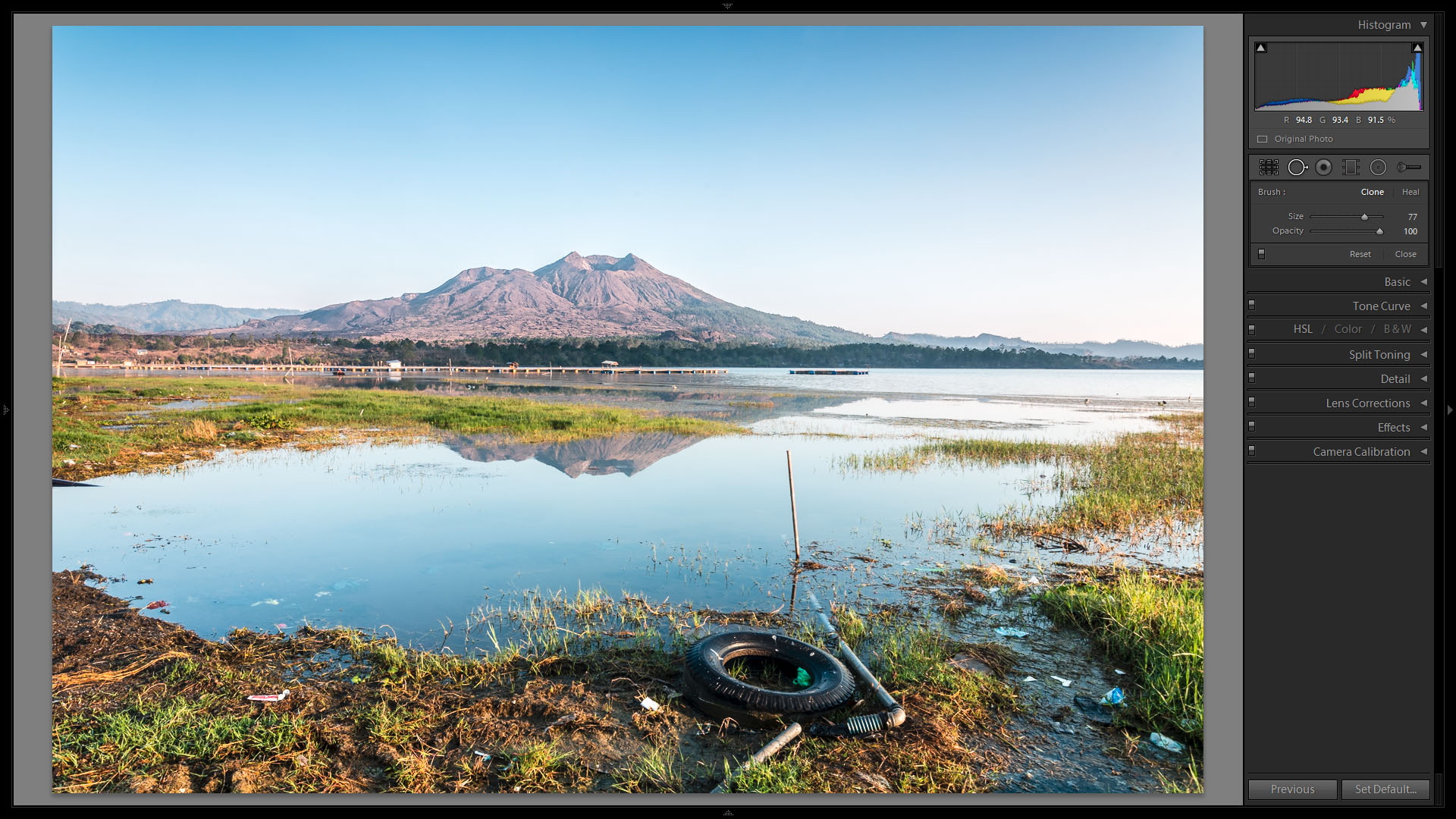
If even does amicably well when cloning out the stake and part of the PVC pipe but that’s about where it ends. As I tried to clean up more of the PVC pipe and to remove the tyre completely from the image I quickly found the limitations of the tool. It really lacks the content aware blending that is available in Photoshop CS6. As you can see I used many individual applications of the Advanced Healing Brush to give the algorithms the best chance to produce the result I was after. If anything it reminds me of the follies of using the patch tool in Photoshop CS4.

I think I’ll still find myself heading into Photoshop specifically for cloning for the foreseeable future and not because the Lightroom 5 Advanced Healing Brush is bad, but rather because the tools in Photoshop CS6 are that good and I have the ability to define and refine masks and selections which isn’t so easy in Lightroom with its Brush application methodology!
Upright
The upright tool is perfect for architecture. Its ability to fix perspectives is great. Is it a replacement for a Tilt Shift Lens? No. But that said its a pretty darn useful tool.
Personally I rarely shoot tilt shift lenses and I’ve spent a lot of time in Photoshop over the years correcting perspective.
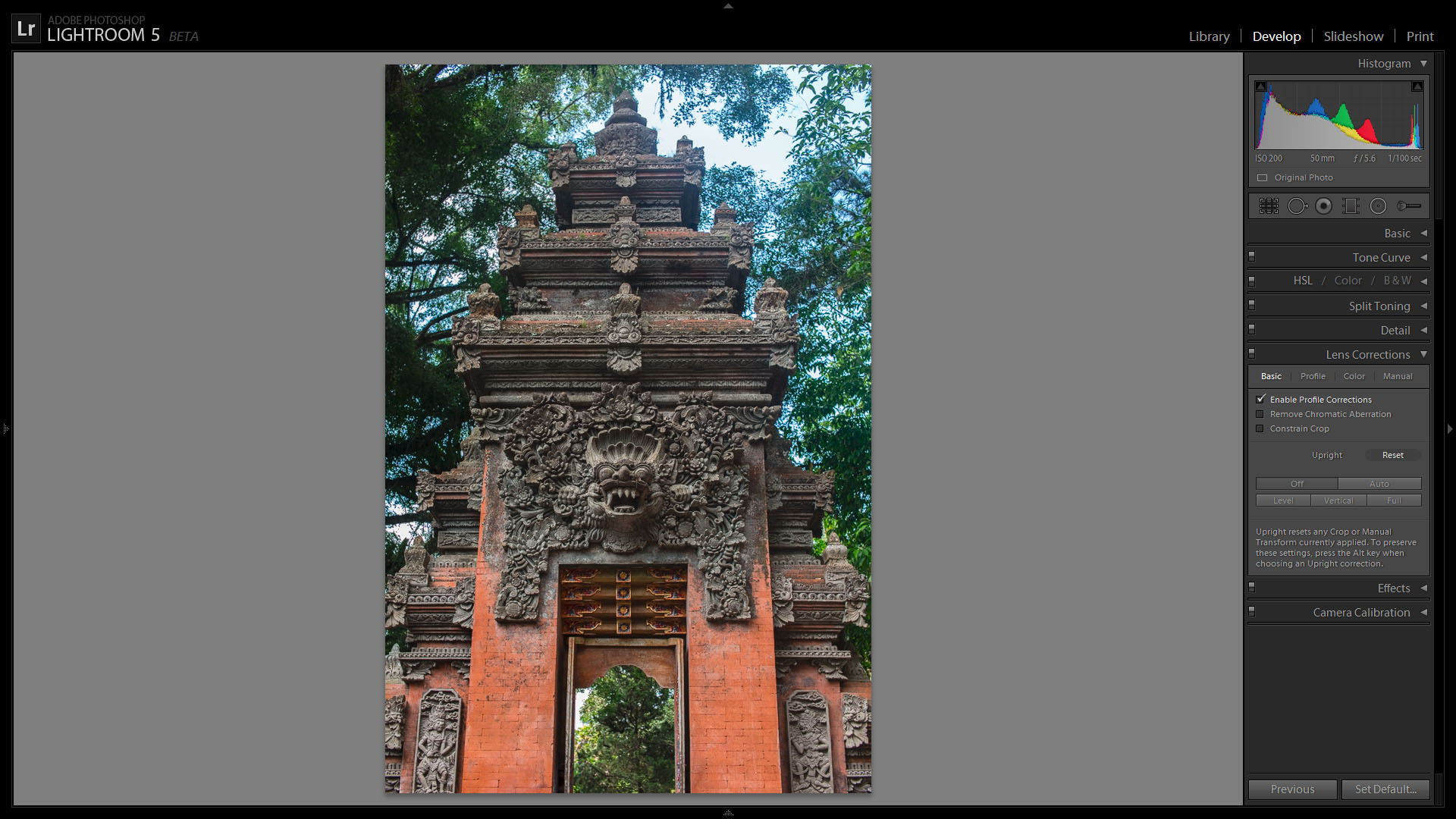
With the simple click of one of the buttons in the Upright section under the Lens Correction Tab we can see Lightroom 5 do its thing. I have had a play with Auto, Level, Vertical and Full. And Full appears to give the best results. It corrects Vertical and Horizontal distortion and it appears to do a bit of Rotation correction as well. Ticking the Constain Crop option creates a very tight crop of the image and looses a lot of your image depending on how much perspective correction needs to be applied. Its still best to leave the white sections and to process further in Photoshop CS6 if you can fill with relevant content.

Radial Gradient Tool
The Radial Gradient Tool is a no brain. It applies all the same functions of the Gradient Tool but in a radial pattern. This can be quite useful for bring out foreground items subtly or for adding vignettes to your images but I see it as more useful for applications in domestic portraiture than landscape or commercial photography applications.
In this example I’m using a portrait of my eldest daughter I took a few years back.
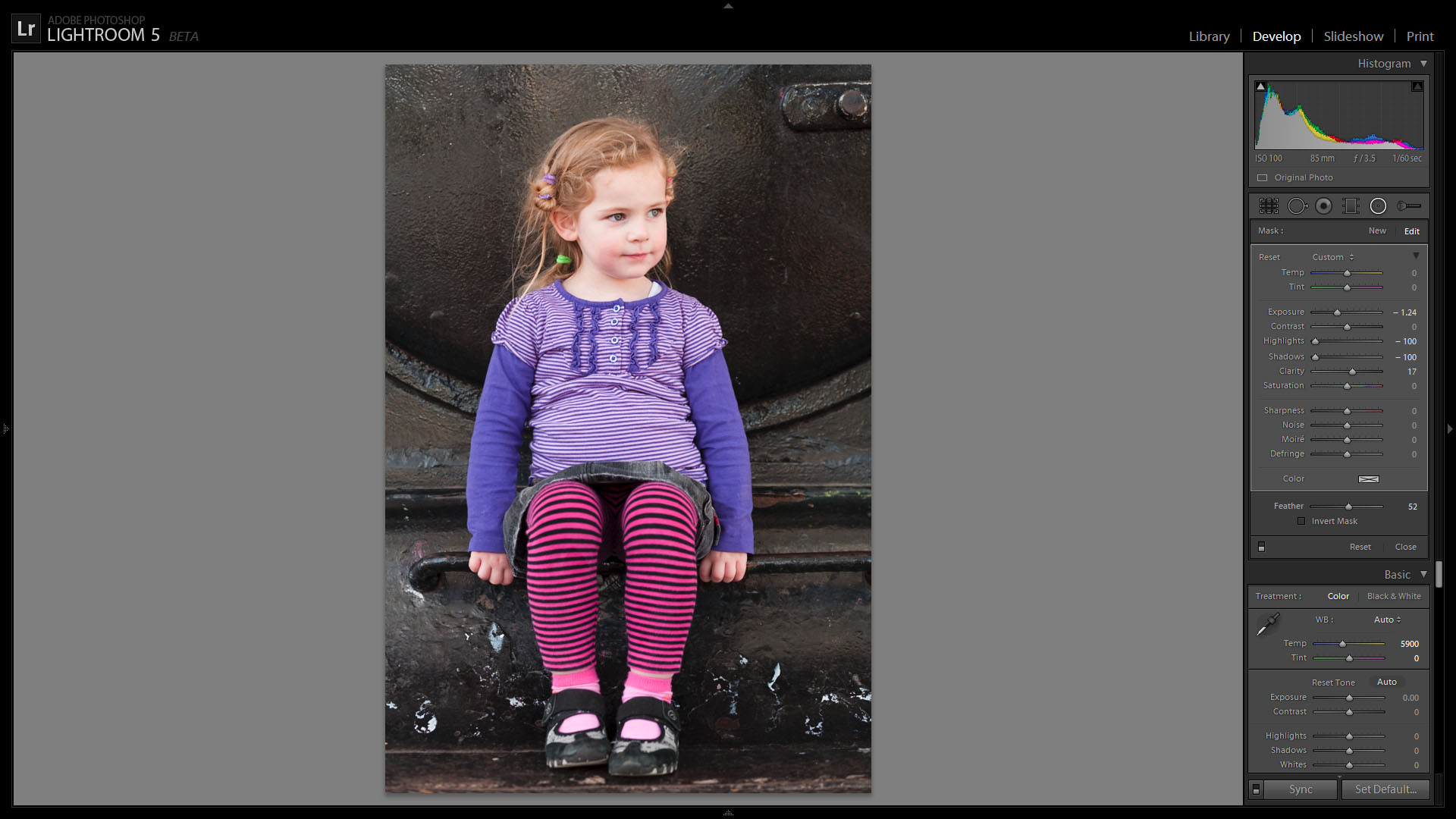
With little effort with the Radial Gradient tool I was able to add a vignette to assist guiding the viewers eye a bit more toward to the subject.
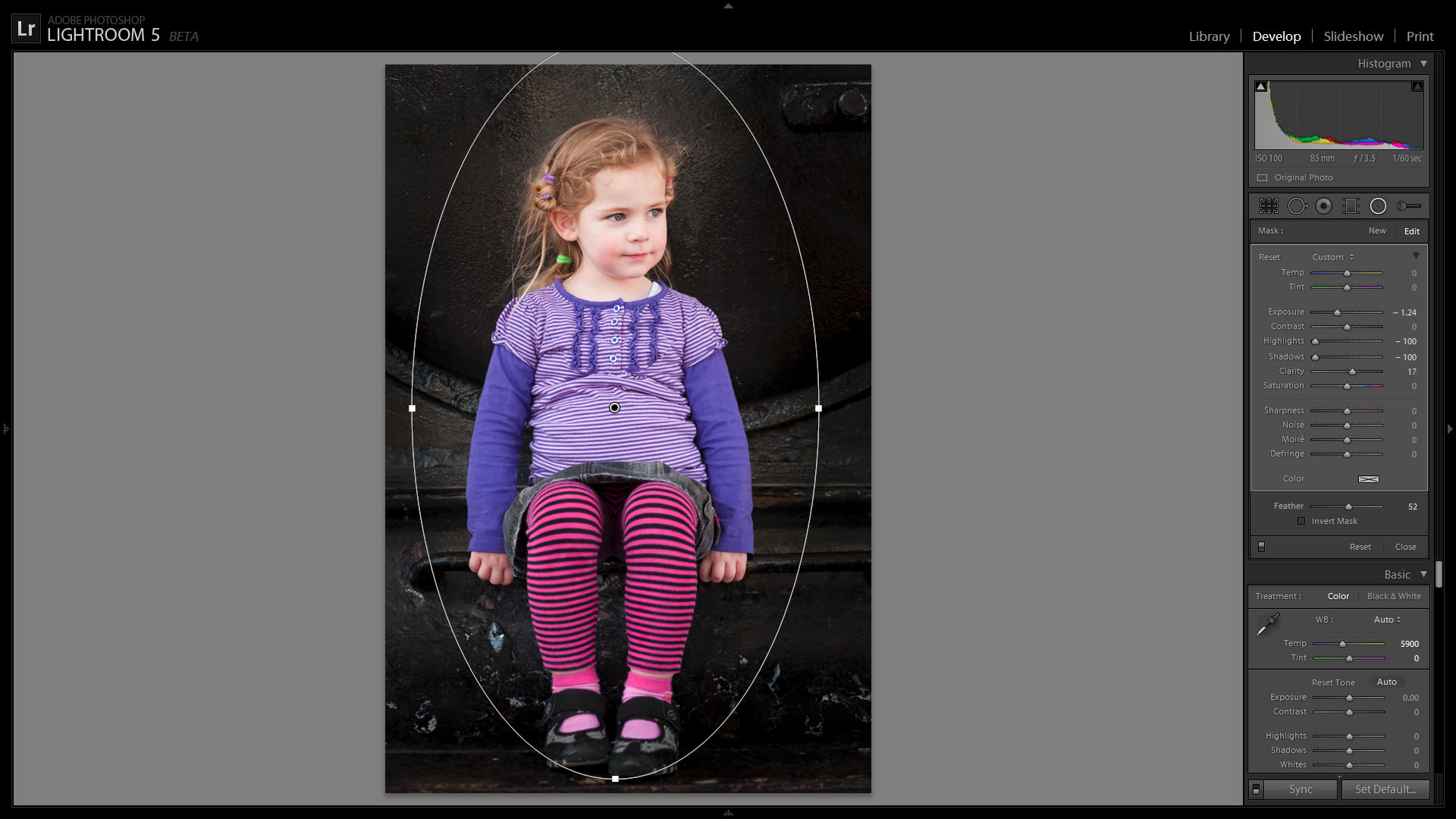
As you can see. The Radial Gradient tool can be used to quickly provide some nice basic effects to your images.
Lightroom 5 also adds a new feature, Offline Preview Editing. Basically Lightroom allows you to generate previews as part of your catalog so that if the original RAW file is offline or cannot be found you can make editing changes to the cached preview stored in your catalog. Some people have been raving about this feature but to honest, I really can’t see a need for this in my workflow. But it may be useful for some out there.
The Adobe Lightoom 5 public beta can be found here.
A word of warning, as with any BETA software, one needs to accept it may not be 100% stable. There may be bugs and it may not truly reflect the true quality or performance of a final released product. But the reason Adobe releases public beta software is for users to have a go in the real world and provide Adobe with feedback as to any issues that arise. As always I highly recommend you DO NOT use Beta software for anything but personal projects. It can be installed alongside Lightroom 4. So don’t panic it won’t affect your current Lightroom 4 installation.
A limitation of Lightroom 5 is that you cannot import and existing LR 4 catalog nor can you update any LR4 catalogs. Thus this beta is only useful for creating new Lightroom 5 projects.
So is Adobe Photoshop Lightroom 5 something I would buy when it is finally released? Of course. Its a natural progression update to Lightroom 4 and adds some new features which users have been requesting for some time.
Now if only I could convince Adobe to stop wasting time on the Book and Map modules and focus their efforts on improving performance within the Develop module ….
